- Web templates
- E-commerce Templates
- CMS & Blog Templates
- Facebook Templates
- Website Builders
WordPress. How to move your website from one domain to another
May 27, 2016
In this tutorial we will learn how to move your website from one domain to another.
-
Log in to your WordPress Dashboard. Go to the Settings > General tab;
-
In the box for WordPress address (URL): change the address to the new location of your main WordPress core files;
-
In the box for Site address (URL): change the address to the new location, which should match the WordPress (your public site) address (URL);
-
Click Save Changes;
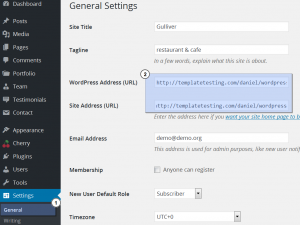
Do not try to open/view your blog now!
-
Move your WordPress core files to the new location;
-
As part of the WordPress installation, you must modify the wp-config.php file to define the WordPress configuration settings required to access your MySQL database;
-
To change the wp-config.php file, you will need the following information:
-
Database Name (Database Name used by WordPress);
-
Database Username (Username used to access Database;
-
Database Password (Password used by Username to access Database);
-
Database Host (The hostname of your Database Server);
-
Open wp-config.php file and change database name, hostname, user and password:
define('DB_NAME', 'wrd_examplename'); define('DB_USER', 'wrd_exampleuser'); define('DB_PASSWORD', '123456789'); define('DB_HOST', 'localhost');-
Login to previous database via phpMyAdmin tool and export the database (of the existing website). Save the ‘xxx.sql’ (where xxx is the name of your database) file to your hard drive;
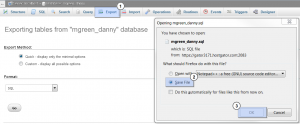
-
Open the downloaded ‘xxx.sql’ file with any text/php editor. Replace all of the instances of your previoius domain name with your current domain name;
E.g: http://www.oldwebsite.com should be changed to http://www.newwebsite.com;
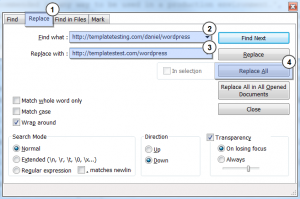
-
Save the changes to ‘xxx.sql’ file;
-
Login to new database via phpMyAdmin tool and import the exported database (‘xxx.sql’ file) to a newly created database;
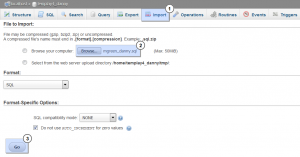
-
You can now open your site on a new hosting/domain. Transferring procedure is complete.
Note: If you are using custom Permalinks, go to the Dashboard > Settings > Permalinks panel and update your Permalinks structure.
Existing image/media links uploaded media will refer to the old folder and must be updated with the new location. You can do this with a search and replace tool, or manually in your SQL database.
Feel free to check the detailed video tutorial below:
WordPress. How to move your website from one domain to anotherView out some of the best WordPress design websites to create your own web resource.















