- Web templates
- E-commerce Templates
- CMS & Blog Templates
- Facebook Templates
- Website Builders
WordPress. Power builder overview
August 29, 2016
This tutorial shows how to work with Power Builder.
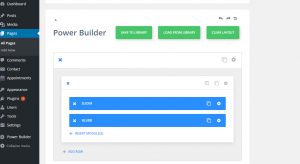
-
Go to admin section and open particular page. We are going to edit the home page. Default Editor will remove content added by builder. Use Default editor only if you need to manage content using default layout wordpress editor.
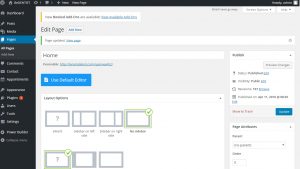
-
Scroll down in order to access Power Builder. Content of each section is provided by modules.

-
You can change module settings using a cog icon. Each module has its specific settings. Module settings depend on the template so a particular option may not be available in all templates.
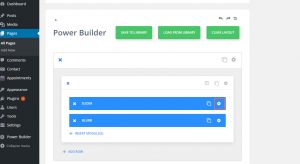
-
We have opened Slider Module settings. Click on slide settings in order to change slider image and other options. You can also adjust module settings and save changes.

-
You can add modules to existing section using Insert module(s) button.
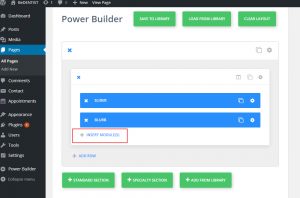
-
Let’s add a new standard section.
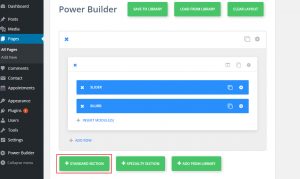
-
Select suitable layout.
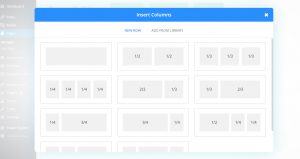
-
Click on an Insert module(s) in order to add the module to the particular layout.
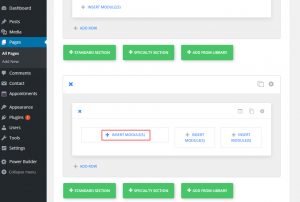
-
Select a desired module.
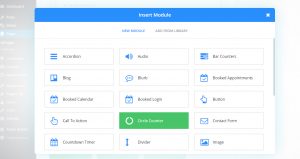
-
Adjust settings. Each module has Advanced design settings, there you can change colors, fonts, etc.
You can set specific CSS styles in Custom CSS section.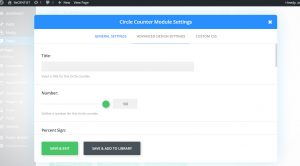
-
We have added modules to the newly created section. Let’s add one more row using the Add row button.
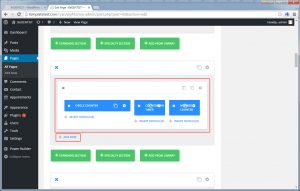
-
Select layout and add modules to it. We have added a Divider module.
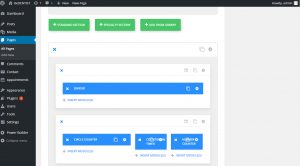
-
Update page in order to save changes.
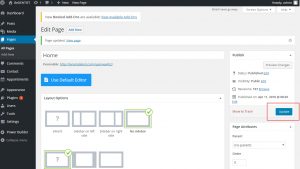
-
You can add a speciality section in the same way as a Standard section. Please, check video version of tutorial for more detailed information.
Feel free to check the detailed video tutorial below:
WordPress. Power builder overviewAnd we would also recommend you to read “How to build a WordPress website.”














.jpg)
