- Web templates
- E-commerce Templates
- CMS & Blog Templates
- Facebook Templates
- Website Builders
Categories
Website Templates
How to create inner page links in Dynamic Swish templates
In this tutorial you will learn how to create inner page links in Dynamic Swish templates.
Read More
How to center the flash site which is not centered by default
In this tutorial you will learn how to center the flash site which is not centered by default.
How to edit the “Under construction” page
This tutorial is going to show you how to work on the “Under Construction” page of your template.
Read More
How to change Google map location in HTML-based template using Google Maps API v3
This tutorial shows how to change Google map location using Google Maps API v3.
Read More
XML Flash. How to upload a template to a server
Facebook Flash Template Tutorials, Flash Site Template Tutorials, Working with Flash, Working with XML Flash, XML Flash Template Tutorials
|
May 29 2012
In this tutorial you will learn the way to upload your XML Flash template to your hosting.
Read More
XML Flash. How to place a simple static image instead of Google Map
Flash Site Template Tutorials, Working with Flash, Working with XML Flash, XML Flash Template Tutorials
|
May 25 2012
In this tutorial you will learn how to how to replace default google map image with your own.
Read More
How to remove “Advanced editing” tab in extended package/PRO templates
This tutorial will show you how to remove the "Advanced Editing" tab in extended package/PRO templates.
Read More
XML Flash. How to create inner pages links
Facebook Flash Template Tutorials, Working with XML Flash, XML Flash Template Tutorials
|
May 04 2012
In this tutorial you will learn how to create Inner Page links in XML Flash templates (AS2).
Read More
Responsive web template
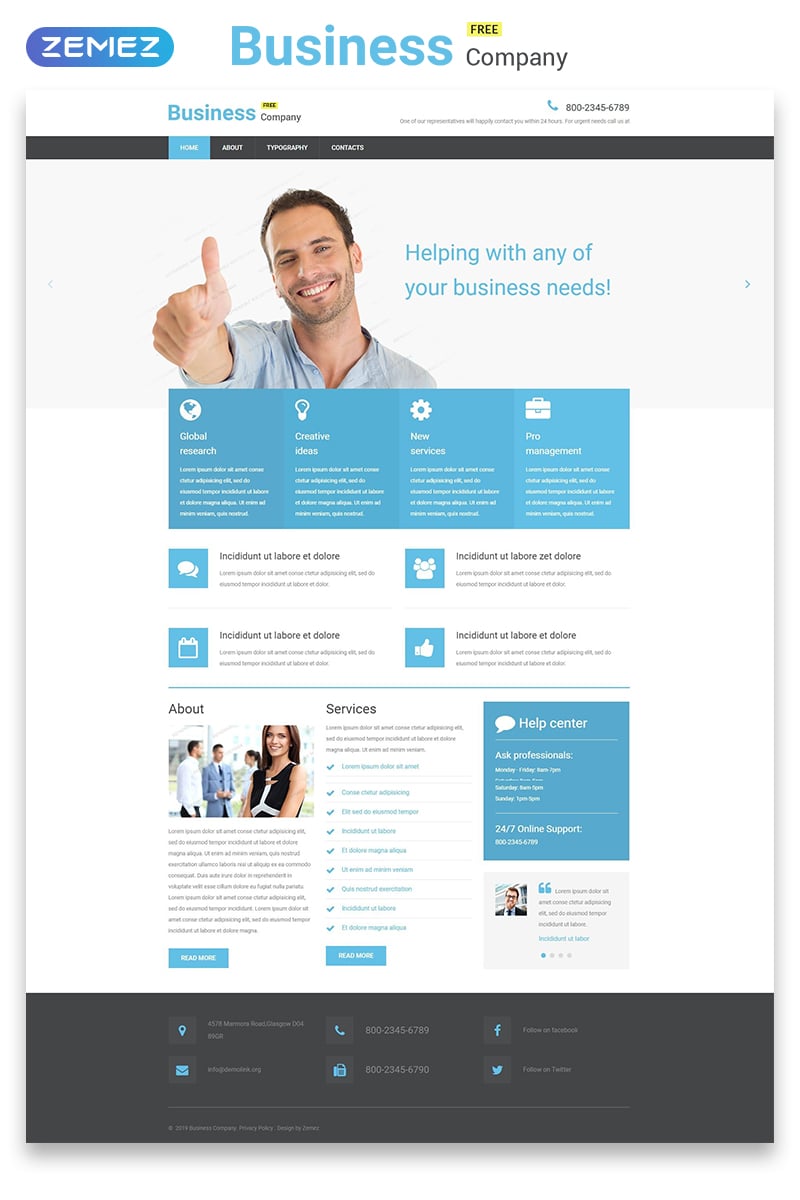
Responsive website templates are well-suited for those developers who envision themselves having both fluid-width and adaptive website that caters for any possible screen resolution.
These gorgeous, modern templates are based on flexible designs that adjust to different types of screen resolutions. This means that every single responsive template available on our website will be adaptable to any device people use to enter the website that is based on this template. Technically we achieve this with the help of CSS3 media queries, so it’s all good for most of the browsers and devices you may use to access the website. You may even see how template layout switches by playing with the browser window width – adjust it while viewing any demo to see how the layout changes. However, to our readers who love old junk browsers – or should we politely call these browsers ‘vintage’ – we must say that the the dynamic screen size adjuster won’t work in the old versions of Internet Explorer. We assume that people browsing websites based on these templates will be browsing mobile web with Safari, Firefox, or Opera Mini and other mobile browsers which have no problems with CSS3.
Dynamic Swish. New page and menu item
In this tutorial you will learn how to add new menu and page in Dynamic Swish templates.
Read More
Flash. How to edit banners
Flash Animated Template Tutorials, Flash Site Template Tutorials, Working with Flash, Working with XML Flash
|
April 05 2012
In this tutorial you will learn how to edit banners in Flash Animated Full Site templates.
Read More
Xml Flash. How to edit images
Every image in XML Flash template edited externally, without any Flash editor.
Read More
JS/Flash Animated. Contact form and PHP4
This tutorial shows how to make HTML contact form in your JS or Flash Animated template work on PHP 4 hosting server.
Read More
Swish Wizard. How to add new menu
In this tutorial you will learn how to add new menu in Swish Wizard templates.
Read More
XML Flash. How to embed YouTube video into the template
In this tutorial you will learn how to embed YouTube video into the Flash and/or XML Flash templates using AS3 Action Script…
JS Animated. How to edit single HTML file template
In this tutorial we will learn how to modify a single page html template…
HTML Based. How to edit main menu
This tutorial shows how to edit main menu in HTML based template. …
XML Flash. How to add scrolling area
This tutorial shows how to add a scroll to an XML Flash template, by duplicating the scroll function from another inner page of the template and how to add a text area.…
Flash. How to change music duration
This tutorial shows how to change music duration in Flash template. Using this instruction you can easily replace the template background music with your desired track. …
Template package update. Static version removed
Starting from template #35402 all Flash and XML flash templates are provided without static version.…
Read More
JS Animated. How to activate contact form
Example 1
Read More
To do this:
- open the template folder
- go the site/js directory
- there open the contact-form.js(forms.js) file with your editor (Adobe Dreamweaver, Notepad etc)
- Using the Find and Replace tool (CTRL+F) search for the ownerEmail
You should see the following line:
ownerEmail:'email@demolink.org'
replace sample email email@demolink.org with your email address. That’s all, now the contact form should send the …
HTML Based. How to remove animated header or replace with static one
3 Color template tutorials, Flash Animated Template Tutorials, Full Package Template Tutorials, Full Site Template Tutorials, Stretched Template Tutorials, SWISH Animated Template Tutorials, Working with HTML
|
October 18 2011
This tutorial shows how to remove the animated header from the flash/swish animated template or replace it with the static one. …
HTML. How to change text style
3 Color template tutorials, CSS template tutorials, Flash Animated Template Tutorials, Full Package Template Tutorials, Full Site Template Tutorials, Stretched Template Tutorials, SWISH Animated Template Tutorials, Working with HTML
|
October 17 2011
The following tutorial shows how to change the text style in any HTML based template. The tutorial could be used for such template types as: Full Site, Full Package, any static template, static version of any animated template (flash or swish). The text styles are usually defined in the CSS files.
The most useful tool that can help you editing …
Flash/XML Flash. How to create a scroll using AS3
Flash Site Template Tutorials, Working with Flash, Working with XML Flash, XML Flash Template Tutorials
|
October 14 2011
This tutorial will teach you how to add a Scroll in Flash and/or XML Flash template in Action Script 3.…
Full Site. How to add new menu item and new page
3 Color template tutorials, Flash Animated Template Tutorials, Full Package Template Tutorials, Full Site Template Tutorials
|
October 10 2011
This video tutorial will show you how to add new menu and new page. Due to the common file structure this tutorial can also be used for any HTML based template like Full Package, Flash/Swish animated, Static version of flash templates. …
Full Site. How to change logo and company name
Flash Animated Template Tutorials, Full Package Template Tutorials, Full Site Template Tutorials
|
October 10 2011
This tutorial will teach you how to edit logo/company name text. You will also learn how to replace the company name text with an image logo. This tutorial is also valid for such template types as Full Package and Flash Animated or any other static html based template. …
Full Site. How to edit images in flash header.
This tutorial will show you how to replace images in flash header in Full Site templates. Due to the comment structure this tutorial can be also used to edit the most recent Flash Animated and Full Package templates. The flash header images in most recent templates are loaded dynamically so there is no need to perform any changes in flash …
How to edit text in HTML based template
3 Color template tutorials, CSS template tutorials, Dynamic SWISH Tutorials, Flash Animated Template Tutorials, Flash Site Template Tutorials, Full Package Template Tutorials, Full Site Template Tutorials, Razor Tutorials, SWISH Animated Template Tutorials, SWISH Template Tutorials, XML Flash Template Tutorials
|
October 05 2011
The following tutorial will show you how to change any text in the HTML based template. The tutorial is valid for such template types as …
How to install template to the live server
3 Color template tutorials, CSS template tutorials, Flash Site Template Tutorials, Full Package Template Tutorials, Stretched Template Tutorials, SWISH Animated Template Tutorials, SWISH Template Tutorials, XML Flash Template Tutorials
|
October 05 2011
Our Support team is ready to present you a new tutorial that will become an indispensable guide in installing any HTML based template and make this process easy and effortless. One click on the button and the video will smoothly take you through this step by step.
The HTML templates have common files structure so you can use this tutorial …
Flash. AS3. How to set sound OFF by default Flash.
Our Support team is ready to present you a new tutorial on how to set sound OFF bt deult in flash AS3 templates. One click on the button and the video will smoothly take you through this step by step. …
Flash. How to create a new pop-up window
Feel free to check the detailed video tutorial below:
lash. How to create a new pop-up window…XML Flash. Assign external link to menu item (AS 2.0)
- Open your .fla file from ‘sources/flash’ folder in Adobe Flash program.
- Open the Flash Library (CTRL+L) and locate the menu movie clip. Double click on it to open in the Scene.
- Look on the time line. You will see layers for each menu item.
- Click on the object, on the Scene, to select, then press F9 key to open the
XML Flash. How to add read more page (AS 2.0)
1. Open the ‘site_flash’ folder and locate ‘tfile_main.xml’ file.
2. Open the ‘tfile_main.xml’ file in Adobe Dreamweaver.
3. Locate the ‘read more’ text and copy it.
Note: check the number at the end of the link. It always starts from ‘0’. There were two read more pages, on the original file, therefore the new one will have the number ‘2’…
Flash template quick guide
1. Unzipping Template Package
Read More
After unzipping the template package you will find 3 folders: “screenshots”, “site”, “site_flash” and another zip archive called “sources_############.zip” which you are to unzip. You may check the video tutorials on how to unzip the template package below:
How to unzip a template (Windows OS)
How to unzip a template (MAC OS)
While unzipping “sources_############.zip” archive …
XML Flash. Add new page and menu item (AS2)
- Open the ‘sources/flash’ folder.
- Open the ‘tfile_main.xml’ file in Dreamweaver and locate the menu text.
- Duplicate one of the menu items and paste it right under the last one, prior to the </section>. Specify the number (6) in this case and name it. For example (newpage)
- Locate the page, which you want to duplicate and copy the whole page text.
HTML5 JS Animated (v.1). How to add new page and menu item
This tutorial will show you how to add new page and menu item in the JS Animated template. As the JS animated template is an HTML based one – all pages could be found in the html files from the “site” folder. Open the template package and go to the “site” folder.
Anchor based pagesIn case you see a …
Dynamic Swish 3.0. How to add new ReadMore page and button
1. Open the ‘tfile_main.xml’ file from ‘site_swish’ folder in Adobe Dreamweaver (or any php editor).
2. Locate already existing ‘read more’ text and copy it to duplicate (you may use CTRL+C short key to copy):
3. Paste the ‘read more’ text for the page on which you want to add your new ‘read more’ button (you may use CTRL+V short …
JS Animated. How to change columns width
This tutorial will show you how to change the columns width in JavaScript animated template.
Read More
How to install tumblr template
This tutorial will show you How to install tumblr template
Read More
Gallery Settings
All necessary settings can be adjusted with the help of tfile_gallery.xml
For example:
<section name=”settings”>
<option name=”previewPosition”>left</option>
<option name=”previewOffset”>7</option>
<option name=”imageWidth”>134</option>
<option name=”imageHeight”>94</option>
<option name=”hSpace”>10</option>
<option name=”vSpace”>5</option>
<option name=”colls”>1</option>
<option name=”rows”>1</option>
<option name=”listingOffset”>15</option>
<option name=”openInBrowser”>false</option>
<option name=”commentPosition”>stretched</option>
</section>
<!– Do not edit anything below …
Read More
For example:
<section name=”settings”>
<option name=”previewPosition”>left</option>
<option name=”previewOffset”>7</option>
<option name=”imageWidth”>134</option>
<option name=”imageHeight”>94</option>
<option name=”hSpace”>10</option>
<option name=”vSpace”>5</option>
<option name=”colls”>1</option>
<option name=”rows”>1</option>
<option name=”listingOffset”>15</option>
<option name=”openInBrowser”>false</option>
<option name=”commentPosition”>stretched</option>
</section>
<!– Do not edit anything below …
How to remove play button
How to remove play button…
Read More
SWiSH Max2. How to extend a slideshow in
In this tutorial you will learn how to extend slideshow in Swish template, using a SwishMax2 program.
Read More
Editing XML in Dreamweaver on MAC
If you’re working on a Macintosh and editing your XML files with Adobe Dreamweaver, sometimes you need to adjust the coding preferences. Since Dreamweaver sets the line break type for UNIX and once you save the XML file with these preferences, it may become unrecognizable.
So, in order to display all the text correctly you should go to Preferences –>
…So, in order to display all the text correctly you should go to Preferences –>
How to set a redirection to a website
How to set a redirection to a website…
Read More
How to use FontLibraryCreator
In order to use new fonts in your Dynamic Flash Photo Galleries you should perform the following steps:
1. Download Adobe Extension Manager
2. Install it on your machine
3. Download Adobe Extension Package File – FontLibraryCreator.mxp (you should unpack a .zip file)
4. Install the extension
5. Open Adobe Flash CS3 and create a new Flash File (ActionScript 2.0)…
Read More
1. Download Adobe Extension Manager
2. Install it on your machine
3. Download Adobe Extension Package File – FontLibraryCreator.mxp (you should unpack a .zip file)
4. Install the extension
5. Open Adobe Flash CS3 and create a new Flash File (ActionScript 2.0)…
How to change a logo and slogans
How to change a logo and slogans…
Read More
How to add Hebrew text
Open the “tfile_main.xml” file (also called “main.xml file) in notepad or wordpad editor. Edit the text and save this file as Unicode Text Document or URF-8 encoding:
Open the .FLA file (from “sources/flash” folder) using Adobe Flash program and locate the text box where you need to use Swedish characters. Select the text box and change the Font type, which …
How to manage (change and load) fonts
A special component called FontManager is used for managing fonts. With its help fonts are loaded from .swf files which, by default, are located in the “fonts” folder. All the fonts to be loaded are described in fontsLibrary.xml file, it can be found in the same “fonts” folder .
The current font can be changed by replacing .swf files of…
Read More
How to modify the colors
How to modify the colors…
Read More
How to add Arabic text
Open the .FLA file (from “sources/flash” folder) using Adobe Flash program and locate the text box where you need to use Arabic characters. Select the text box and change the Font type, which supports the characters (for example Arial font):
While the text box is still selected, in the same properties panel click on the “Embed…” button. Hold down the …
How to edit text in SWiSH Max2
How to edit text in SWiSH Max2…
Read More
How to remove a link and a hand cursor
In this tutorial you will learn the way to remove link, hand cursor, and rollover effects from image:
1) Locate pages symbol and the page itself
2) Select image you need to remove actions and press F9, you should see similar code:
onClipEvent (load) {
this.hitArea = this.area
num = 1;
}
on (rollOver) {
this.gotoAndPlay("s1");
}
on (rollOut, releaseOutside … Updated as of 07/27/2007
The SWiSH animated templates updates:
1. Today, all of the editing intended objects are based in the separate sprites. That is what substantially increase the understanding of the editable structure and considerably decrease the quantity of animation (the editing of a product takes place only with the static object, as a result the animation is maintained straight by…
Read More
1. Today, all of the editing intended objects are based in the separate sprites. That is what substantially increase the understanding of the editable structure and considerably decrease the quantity of animation (the editing of a product takes place only with the static object, as a result the animation is maintained straight by…
How to use special characters in category names
How to use special characters in category names…
Read More
Updated as of 12/04/2007
SWiSHzone.com Pty Ltd (developer of SWISH Max) released a new product (SWiSH Max2) on September, 25 2007. Lots of bugs and discrepancies were fixed in the new build.
Main features of the new product:
1) New Interface
It is now more comfortable for users than in earlier versions. And the most important thing is that a brand…
Read More
Main features of the new product:
1) New Interface
It is now more comfortable for users than in earlier versions. And the most important thing is that a brand…
SwishMax. How to change sound
This tutorial shows how to edit sound in SwishMax.
Read More
Updated as of 03/31/2008
We are glad to introduce updated and improved version of the Dynamic Flash Photo Galleries.The initial version of our Dynamic Flash Photo Galleries has become very popular among our customers and we received quite a lot of suggestions regarding further improvement of the product. As a result we decided to upgrade our Dynamic Flash Photo Galleries considering most of…
Read More
Saving JPG images from PSD for Dynamic Flash templates
Q: I want to change some pictures in my dynamic flash template. I took the pictures, same size and same format (“.jpg”) and saved them with the same names (e.g. tfile-picx.jpg), uploaded them on my server with the same folder structure and they don’t appear in my website! Can you tell me what the problem is?
A: Please …
Read More
A: Please …
How to edit text
How to edit text…
Read More
Dynamic Flash. How to add special characters
Dynamic Flash Templates are able to load symbols with diacritical marks from the external file. But some adjustments should be done.
When you’re editing the external content HTML file you should save it in Unicode format. For example, you’re using default windows notepad editor: edit the text first, and then choose “Save as” from the File menu. Change the encoding …
How to manage login details in admin panel
For getting access to the admin panel password and username are required.
1. where login details are stored
Password and username are stored in /admin/userdata.php file on your server in a certain strictly specified format. Username and password should be divided with period – “,” and password is stored in the encrypted (md5) form. In order to generate a new…
Read More
1. where login details are stored
Password and username are stored in /admin/userdata.php file on your server in a certain strictly specified format. Username and password should be divided with period – “,” and password is stored in the encrypted (md5) form. In order to generate a new…
Contact form in Dynamic Flash templates
Our Dynamic Flash Sites have a built-in contact form that allows you receive all contact messages at your e-mail address. Note, that your hosting must support PHP or ASP for the contact form to function.
To set up your contact form you have to find out if your webhosting is PHP or ASP based. In your configuration file “tfile_main.html” you…
Read More
To set up your contact form you have to find out if your webhosting is PHP or ASP based. In your configuration file “tfile_main.html” you…
How to change colors
In this tutorial, you will learn how to change colors Swish.
Read More
How to protect admin folder with .htaccess
.htaccess can be used to protect folders on your account with a password-encryption. All files and subfolders within a folder protected by .htaccess will also be protected. Thus if you want to protect the whole website you should place .htaccess to public_html or httpdocs folder which is the public folder where your website files and folders are kept. But, if…
Read More
How to edit a Dynamic Flash Template
In this tutorial you will learn how to edit Dynamic Flash Templates.
Read More
How to increase max file size
If you want to use the images more than 2Mb, then please, do the following:
You can do this by yourself if you’re working on the local machine or if you have an access to php.ini file on your server (you may also use .htaccess file with the same instructions in case your hosting allows to change this).
So, please,…
Read More
You can do this by yourself if you’re working on the local machine or if you have an access to php.ini file on your server (you may also use .htaccess file with the same instructions in case your hosting allows to change this).
So, please,…
General Guideline for Gallery Usage
Building of the gallery page is based on the basic small picture size. Setting a big picture suitable height is carried out automatically. Width and height of a big picture are set only to make similarity of the gallery with design more precise. If you want to change gallery’s appearance, simply change the parameter preview position as you like it…
Read More
How to extend a slideshow
In this tutorial you will learn how to extend slideshow in Swish template, using a SwishMax program.
Read More
How to create text and mailto links
How to create text and mailto links…
Read More
Gallery Layout Settings
Gallery layout settings should be set in tfile_gallery.xml file.
All settings of the given file can be edited through the convenient /admin part but if the user won’t want to use it, the description of the given settings is quoted below.
Example: There are two galleries, 8 pictures in each; this should be described in XML file as follows:…
Read More
All settings of the given file can be edited through the convenient /admin part but if the user won’t want to use it, the description of the given settings is quoted below.
Example: There are two galleries, 8 pictures in each; this should be described in XML file as follows:…
How to change images in SWiSH Max2
How to change images in SWiSH Max2…
Read More
How to add Swedish language
How to add Swedish language…
Read More
Service Gallery Settings
Service gallery settings you should set in tfile_gallery.xml file.
It is recommended to change the default settings only while changing settings through the /admin part (sizes of small or large images). There is some incorrect representation of photos on the page (the photos themselves do not fit in properly). This happens seldom enough that’s why you won’t need to change…
Read More
It is recommended to change the default settings only while changing settings through the /admin part (sizes of small or large images). There is some incorrect representation of photos on the page (the photos themselves do not fit in properly). This happens seldom enough that’s why you won’t need to change…
How to edit a dynamic flash template
How to edit a dynamic flash template…
Read More
How to make text selectable
How to make text selectable…
Read More
Publishing Your Flash Movie
3 Color template tutorials, Flash Animated Template Tutorials, Flash Animated Templates, Flash Intro Tutorials, Flash Site Template Tutorials, Full Site Template Tutorials, Website Templates, Working with Flash
|
November 15 2010
Finally, after you’ve made the appropriate changes to the flash animated header of your web design template you should publish and update it.
You may want to modify the publish settings to reduce the download time or increase the image quality. To do so, please, choose “File/Publish Settings…” from top menu. In “Publish Settings” window choose “Flash” tab. The main…
Read More
Using the ScrollPane
3 Color template tutorials, Flash Animated Template Tutorials, Flash Animated Templates, Flash Intro Tutorials, Flash Site Template Tutorials, Full Site Template Tutorials, Website Templates, Working with Flash
|
November 15 2010
Q: Why can’t I use the ScrollPane component with your templates?
A: You can use it. Just change Action Script version from Action Script 1.0 to Action Script 2.0 in the Flash tab of the Publish Settings window. Press “CTRL + SHIFT + F12” to access this window.…
Read More
SwishMax. Assigning Links
During the customization of your SWiSH movie you may need to assign links to the button elements. These links can open new pop pages, surf through the pages of your website, open the image preview or send a contact letter. All these features can be added by assigning the appropriate script to the button element.
Select the button element by …
SWF Metadata in Macromedia Flash 8
3 Color template tutorials, Flash Animated Template Tutorials, Flash Animated Templates, Flash Intro Tutorials, Flash Site Template Tutorials, Full Site Template Tutorials, Website Templates, Working with Flash
|
November 15 2010
The search engine optimization is of key point to the work out of every single web site and with this the major thing to take care of while starting up a website it to make it a lot easier to be indexed. Herewith, the latest added feature of Macromedia Flash 8 allows your .SWF file content to be indexed without…
Read More
What is an SWF file
3 Color template tutorials, Flash Animated Template Tutorials, Flash Animated Templates, Flash Intro Tutorials, Flash Site Template Tutorials, Full Site Template Tutorials, Website Templates, Working with Flash
|
November 15 2010
Q: What is an SWF file?
A: An .SWF file (ending with “.SWF” extension) is a compiled, viewable only, flash file. You can export this file along with the HTML file in Flash MX if you have the “.FLA” file.…
Read More
How to make images display randomly
3 Color template tutorials, Flash Animated Template Tutorials, Flash Animated Templates, Flash Intro Tutorials, Flash Site Template Tutorials, Full Site Template Tutorials, Website Templates, Working with Flash
|
November 15 2010
Q: How can I can make a certain number of images display randomly?
A: In Flash (as well as in JavaScript) you can use the Math.random() function which generates pseudo-random numbers. This function can help you in making a slideshow when you need to use a large amount of images. You only have to store these images in the Flash …
Read More
Exporting the SWF file
When you’ve done the customization of the “.SWI” file, you’ll need to update the changes to your SWiSH animated template. So you’ll need to export the SWF file. To export the SWF file you can select the“File/Export/SWF” from the top menu or click the “CTRL+E” hotkey. Then select the destination folder to which you will export the new SWF …
Assigning links in Flash
3 Color template tutorials, Flash Animated Template Tutorials, Flash Animated Templates, Flash Intro Tutorials, Flash Site Template Tutorials, Full Site Template Tutorials, Website Templates, Working with Flash
|
November 15 2010
To add some interactivity to the flash animated part of your web design template you should add some links to the flash objects. For example you’ll need to link flash buttons with pages of your website or redirect your flash intro to homepage after it finished.
There are some kinds of links in Macromedia Flash: button symbol links, frame links…
Read More
Dynamic SWiSH. How to create a contact form
First of all, please check a video tutorial on how to create a contact form in Dynamic SWiSH site here.
A .ZIP file with an example of a general contact form in SWiSH (Contact.swi), contact.php and contact.asp you can download here.
The script for “Text_fields” sprite you can copy from the example below:
onLoad(){
recipient=_root.mail; …
Read More
A .ZIP file with an example of a general contact form in SWiSH (Contact.swi), contact.php and contact.asp you can download here.
The script for “Text_fields” sprite you can copy from the example below:
onLoad(){
recipient=_root.mail; …
Changing text in Flash
3 Color template tutorials, Flash Animated Template Tutorials, Flash Animated Templates, Flash Intro Tutorials, Flash Site Template Tutorials, Full Site Template Tutorials, Website Templates, Working with Flash
|
November 15 2010
To fit flash header your company needs you to change the company name, company slogan and the buttons’ text. It’s quite easy. So let’s do it step by step.
First of all you should open your “FLA” file from web design template package in Macromedia Flash. Now you should locate text that you want to change. There are two ways…
Read More
Saving and version control
3 Color template tutorials, Flash Animated Template Tutorials, Flash Animated Templates, Flash Intro Tutorials, Flash Site Template Tutorials, Full Site Template Tutorials, Website Templates, Working with Flash
|
November 15 2010
When you save your .fla files, it is important to keep the same filenames that were originally used by the template designer. Also consider using a consistent naming scheme for your documents. This is particularly important if you save multiple versions of a single project.
Use intuitive, easy-to-read names for your files. Do not use spaces, capitalization, or special characters.…
Read More
Changing images in Flash
3 Color template tutorials, Flash Animated Template Tutorials, Flash Animated Templates, Flash Intro Tutorials, Flash Site Template Tutorials, Full Site Template Tutorials, Website Templates, Working with Flash
|
November 15 2010
In process of your web design template customization you will perhaps need to insert your company logo or images to the Flash animated header. Herein, you’ll find a quick guide on how to do that.
Open your source “FLA” file in Macromedia Flash and press “F11” to launch symbols library. To perform search of a needed image symbol will be…
Read More











