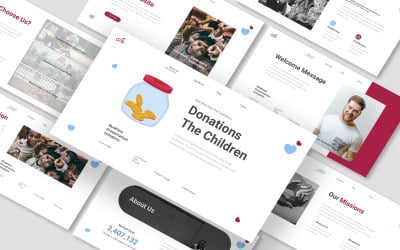
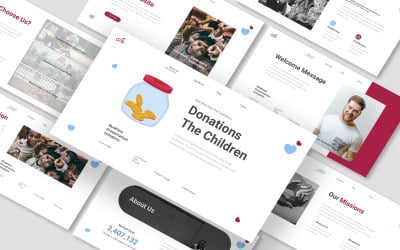
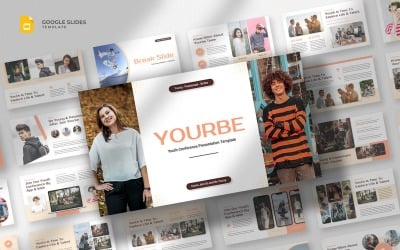
Yourbe - Youth Conference Google Slides Template by fluffstudio
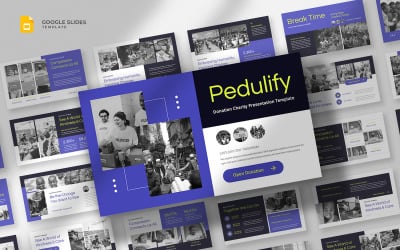
Pedulify - Nonprofit Organization Google Slides Template by fluffstudio
3 Best Best NGO Google Slides Templates 2024
| Template Name | Downloads | Price |
|---|---|---|
| Charity & Donations Google Slides Template | 1 | $18 |
| Pedulify - Nonprofit Organization Google Slides Template | 0 | $20 |
| Yourbe - Youth Conference Google Slides Template | 0 | $20 |
Best NGO Google Slides Themes & Templates
NGO is known as a non-governmental organization. It is a non-profit association providing food, clothes, and shelter to help people is their primary job. They also offer free education to helpless individuals by announcing scholarships. All this happens because of funding and donations. The collection of funds is not an easy task. To make your discussion successful, download our best NGO Google Slides templates. It will help you to raise funding awareness about issues that refugees face.
Who Can Use NGO Google Slides Templates
The formulation of these projects is perfect. It is ideal for anyone who wants a successful meeting. Below are individuals mentioned who can employ these projects:
- Donor agency.
- Funding organizations.
- Charities collector.
- Vocational trainers.
- Strategies planner.
- Businesses.
How to Create an Outstanding Presentation with Donation Google Slides Themes
The ideal way to deliver a business plan is generally via a presentation, where you may go through all the relevant details with the audience. But if you do not know how to make such a model. We advise you to download our professionally designed themes and follow these steps.
- Create your first page as a business card. Put all of your society's information in one place. Like why you're doing it, how you help people, or how you will spend the grant. Also, arrange the names of the in-charge person with all members, plus your location and contact details.
- Start modifying your assignment by employing only bullet points or numbering. Paragraphs are not the best option because they are wordy. No one likes to read bulky texts in a meeting. Everyone is in a hurry, so make points rather than put them in paragraphs.
- This type of communication is semi-formal, and typeface selection is necessary. We suggest you use Arial, Playfair Display, Oswald, and Merriweather. Select any two styles which suit your organization better. The size of the font must be uniform. It can vary from 11 to 18. Different sizes distract readability.
- Choice of color is very crucial. Utilize light and dark color combinations. Sometimes dark shades do well. But for this project, using orange, teal, peach coral, mustard, and black is best. Determine which shade describes you more.
- Describe your organization's passion for helping people by placing high-quality photos. Pictures are an essential part of the assignment. Without images, no presentation is complete.
- Place videos showing the work you did in the past. These videos will help you convince people to donate more to charity.
- Animations & transitions are the more sensitive parts of a presentation. For both, only use the slide-in or slide-out style.
- Add tables and infographics to give your assignment a professional look. Represent your collections and spending in an infographic.
Key Features of Donation Google Slides Themes
Our templates have the following features:
- Resizeable and easily configurable layout.
- Free online fonts.
- There are various search filters available.
- Support for multiple currencies.
- Page animations.
- A section dedicated to pricing.
- There is a vector part.
- Placeholders for images and videos
- Include elements of your branding.
- Free updates.
NGO Google Slides Templates FAQ
How can I change the aspect ratio while avoiding element distortion in the NGO Google Slides templates?
- Click on the file from the menu bar.
- Select the Page Setup option from the drop-down list.
- A dialogue box appears.
- Select your desired aspect ratio.
How to enable spell check in the NGO Google Slides templates?
Can I add more infographics to the NGO Google Slides templates?
How to duplicate a page in the NGO Google Slides templates?
- Ctrl+c.
- Ctrl+d.
