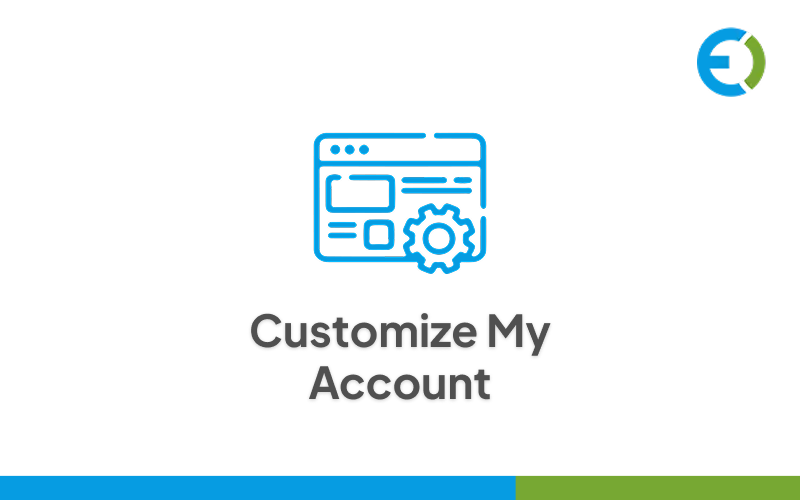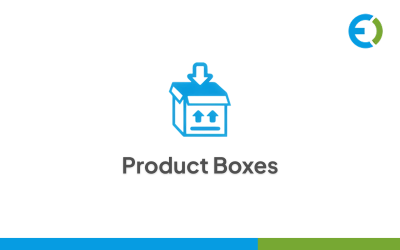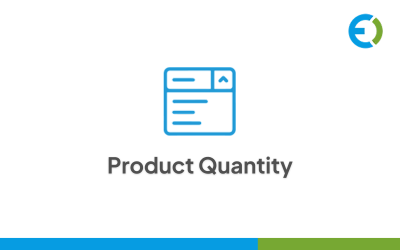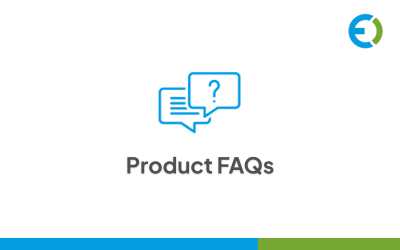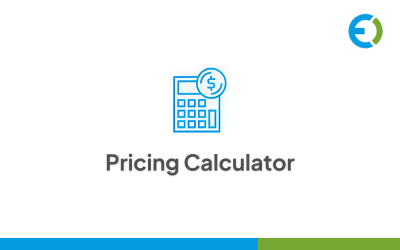Customize Account Page and User Dashboard for WooCommerce
Choose a license
Popular Services from WordPress Plugins Experts
MonsterONE - Unlimited Downloads for $11.60/mo
The WooCommerce My Account Dashboard plugin by Extendons gives store owners full control over how customers use and view their account pages. Instead of the same old default layout, you can build a cleaner, more organized dashboard that feels custom to your store.
It allows the customers to easily check their orders, manage downloads, update personal details, and access wish lists—all in one place. The plugin helps you create a user dashboard that looks more professional, easier to browse, and better suited to your brand’s style.
Features
- Tailor the My Account page layout to fit your brand and improve user flow with custom tabs.
- Include widgets for orders, downloads, wish lists, and other essential customer sections.
- Show large, user-friendly icons for quick access to the most visited pages.
- Add avatars and icons to your widgets to make the account area more visually appealing.
- Display order history, recent downloads, and similar details neatly in a table.
- Add or modify WooCommerce endpoints for specific user roles as needed.
- Pick from multiple dashboard layouts, including predesigned templates.
- Insert banners for particular sections and match them with your store’s branding.
This plugin offers two flexible templates, Custom Dashboard and Prebuilt Dashboard. You can also decide where to place the account menu, whether left or right, for easier navigation.
Custom Dashboards
The WooCommerce Customize my Account Page template by Extendons gives you full freedom to create unlimited endpoints and include any kind of information you want. You can select the icon, color, text, and layout for every custom section, shaping the experience to your liking.
Create Custom Endpoints
Add new endpoints to the My Account page to display additional information about your store. Each endpoint can have its own name and icon, helping users identify sections instantly.
Edit Default Endpoints
You can rename, restyle, or modify the default WooCommerce endpoints to align them with your store setup. Adding custom icons and text content helps personalize the interface even more.
Assign User Roles to Endpoints
The WooCommerce User Dashboard by Extendons lets you assign specific endpoints to chosen user roles. This means only relevant users can view or access certain sections.
Customize Endpoint Content
Using a WYSIWYG editor, you can easily control the content shown inside each endpoint. Add headings, banners, images, links, and text — you decide what appears and how it looks.
Prebuilt Dashboard
The Prebuilt Dashboard template is ideal if you prefer using existing endpoints with light customization. You can adjust sorting order, colors, and layout while keeping all endpoints accessible in block-style designs for a smoother user experience.
Edit Prebuilt Dashboard Endpoints
Within the prebuilt template, you can modify endpoint names, icons, and visibility. Enable or disable endpoints as needed, and rearrange their order to create a natural navigation flow.
Display Account Sections Visually
Show user information like orders, downloads, wish lists, and reward points inside neat visual cards that make the dashboard look cleaner and easier to browse.
Enable Icons for Endpoints
Add icons to all endpoints to make them easy to recognize and create a more attractive interface for customers.
Show Customer Info in Tables
Display all important customer details such as recent orders, downloads, and saved items in a well-organized table view.
Add or Change the My Account Avatar
Customers can upload or change their avatars directly within their My Account dashboard, making their profiles more personal and friendly.
Add Banners to the Dashboard
Include customizable banners on your My Account page and link them to specific endpoints. You can arrange banner positions using a drag-and-drop interface right from the backend.
Customize Banners
You can set your own labels, icons, and colors for each banner. Adjust spacing and icon margins to ensure the design fits well with your dashboard’s overall look.
Display Item Count in Banners
Show item counts (like orders, cart items, downloads, or wishlists) within banners to keep customers informed. You can also change colors for item counters to suit your theme.
Assign Banners to Specific Endpoints
Attach banners to certain endpoints or redirect users to external pages when they click them. This makes it easier for users to navigate or reach important areas quickly.
Set Banners by User Role
Display banners based on user roles to ensure customers only see what’s relevant to them. This keeps each account page tailored and clutter-free.
0 Reviews for this product
0 Comments for this product